How to Install R.E.P.O Mods
Guide Contents
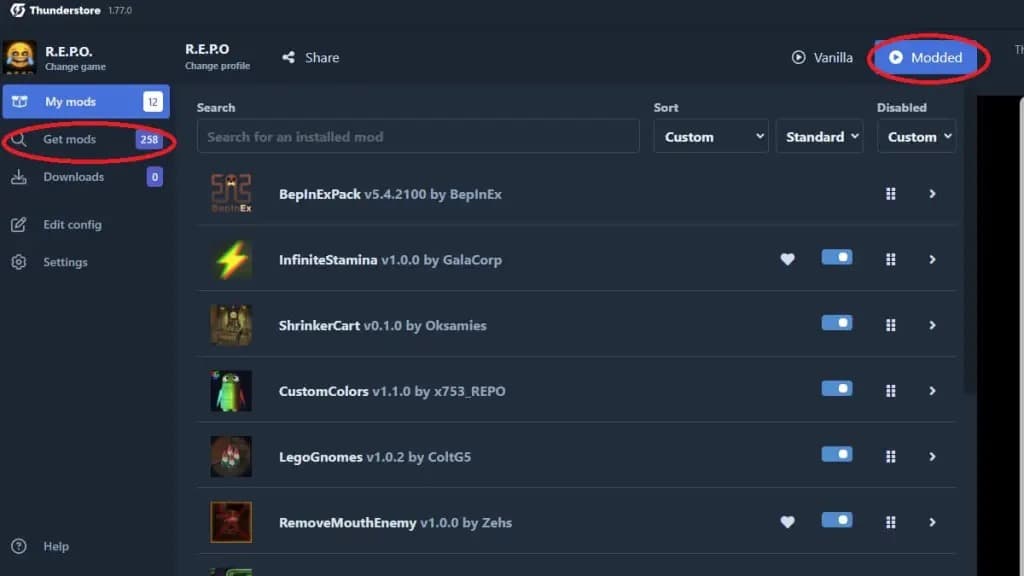
Introduction to R.E.P.O Modding
Modding R.E.P.O enhances your gaming experience by adding new features, gameplay mechanics, and quality-of-life improvements. This comprehensive guide will walk you through the entire process of installing and managing mods for R.E.P.O, whether you're a complete beginner or an experienced modder.
Almost all R.E.P.O mods require you to first install the BepInExPack - this is the essential software framework that enables mod functionality in your game. You'll learn how to install this framework and then add additional mods to customize your experience.
Pro Tip: We highly recommend using the Thunderstore app for a streamlined installation process. It handles all the technical aspects automatically, making mod installation as simple as a few clicks.
Prerequisites & Requirements
Before you begin installing mods, make sure you have:
- A legitimate copy of R.E.P.O - Mods will only work with the official game version
- Sufficient disk space - BepInExPack and mods require additional storage (approximately 50-200MB depending on how many mods you install)
- Administrator access - Required to modify game files (especially for manual installation)
- Game path location - Know where your game is installed (typically
C:\Program Files (x86)\Steam\steamapps\common\REPO)
System Requirements
Modded R.E.P.O may require slightly better specs than vanilla:
- OS: Windows 10/11 64-bit
- RAM: 8GB minimum (16GB recommended)
- Storage: 500MB+ additional space
- CPU/GPU: Baseline game requirements apply
Essential Downloads
- Thunderstore Mod Manager (recommended)
- BepInExPack (required for all mods)
Installing Mods with Thunderstore (Recommended)
The Thunderstore Mod Manager provides the easiest way to install and manage R.E.P.O mods. It handles all the technical details automatically and keeps your mods updated.
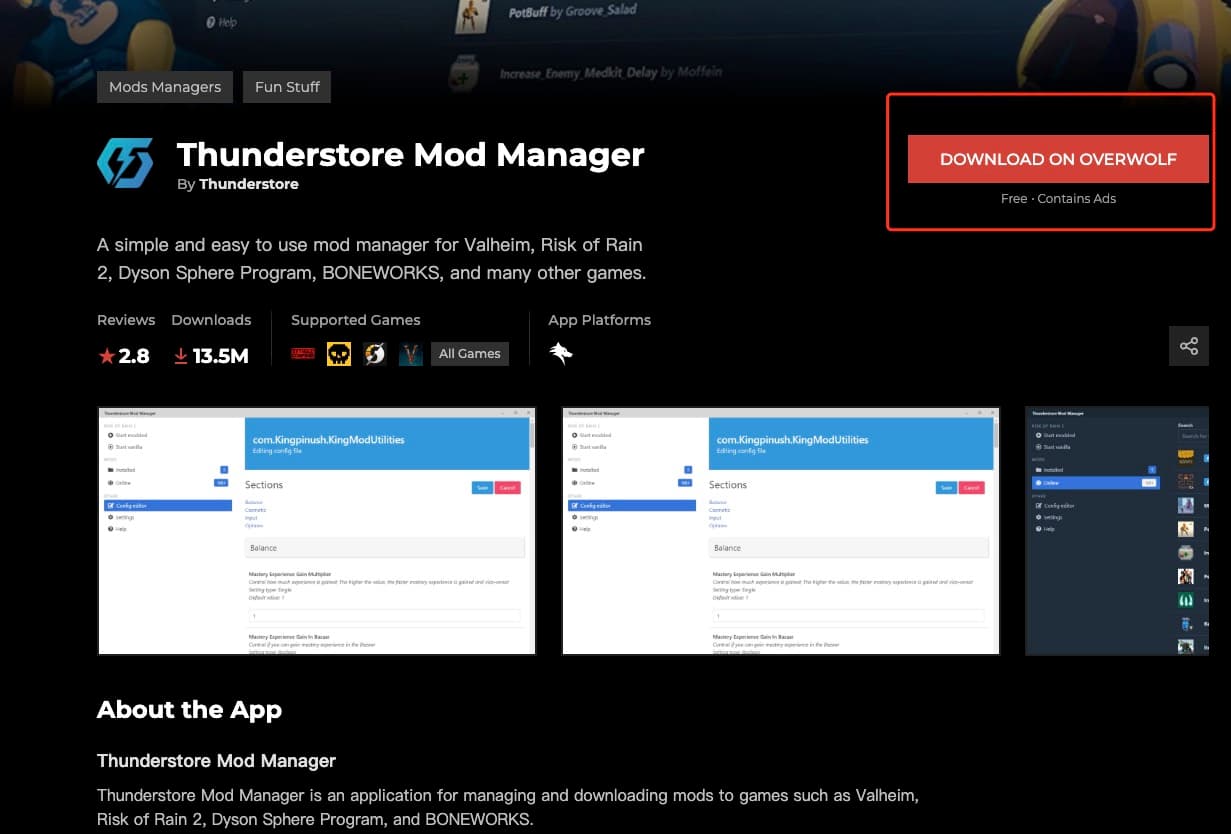
Step-by-Step Installation with Thunderstore
- Download and Install the Thunderstore Mod Manager
Visit the Thunderstore website and download the official mod manager.
The installer will guide you through the setup process - simply follow the on-screen instructions to complete installation.
- Launch Thunderstore and Select R.E.P.O
After installation, open the app and search for "R.E.P.O" in the main search bar at the top.
Note: If R.E.P.O doesn't appear in search results, ensure you have the latest version of Thunderstore and that the game is properly installed through Steam. - Create a New Profile
Click on "Create new profile" to set up a dedicated modding profile for R.E.P.O.
Profiles allow you to maintain different mod configurations - you can create multiple profiles for different mod combinations.
- Install BepInExPack (Required)
Click on "Get Mods" from the sidebar, then search for "BepInExPack".
Select the BepInExPack by BepInEx and click "Download" to install it. This is the essential framework required for all mods to function.
Important: Always install BepInExPack first before any other mods. - Install Additional Mods
With BepInExPack installed, you can now browse and install additional mods:
- Use the search function to find specific mods
- Browse categories to discover popular mods
- Check mod descriptions for compatibility information
- Click "Download" on any mod you want to install
- Launch the Game with Mods
When ready to play, click on the "Modded" tab at the top of the Thunderstore app, next to the play icon (instead of the "Vanilla" option).
This launches a modded version of R.E.P.O with all your installed mods active.
Video Tutorial
For a visual guide to installing mods with Thunderstore, check out our step-by-step video tutorial.
Watch Video TutorialThunderstore Benefits
- Easy one-click installation
- Automatic updates for mods
- Profile management for different mod configurations
- No manual file handling required
- Direct integration with the mod repository
- Built-in compatibility checking
- Easy mod enabling/disabling
Important Reminders
- Always back up your game files before major mod changes
- Check mod compatibility with your game version
- Some mods may conflict with each other
- Multiplayer may require all players to have the same mods
- Performance impact varies depending on mods installed
Manual Installation Method
While we recommend using Thunderstore for convenience, manual installation gives you more control over the modding process. Follow these detailed steps for manual installation:
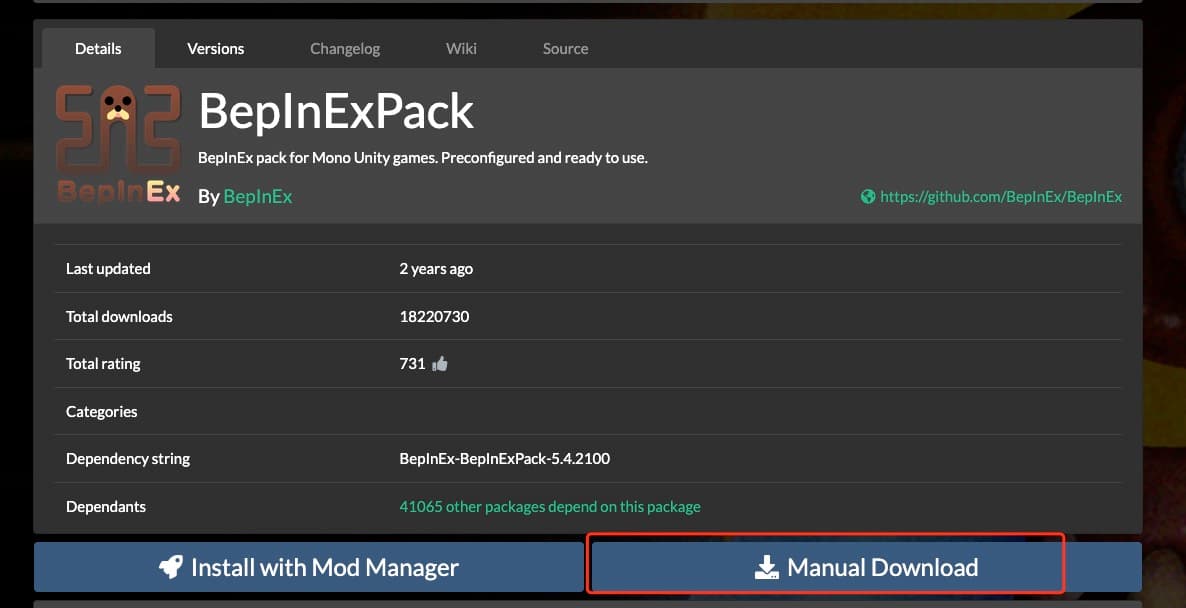
Detailed Manual Installation Steps
- Download BepInExPack
Visit the BepInExPack page and click the "Manual Download" button.
This will download a ZIP file containing all necessary files.
- Extract the BepInExPack Files
Locate the downloaded ZIP file (usually in your Downloads folder) and extract its contents using a file archiver like WinRAR, 7-Zip, or Windows' built-in extractor.
Important: Be sure to extract the entire contents, not just individual files. - Locate Your R.E.P.O Game Directory
Navigate to your R.E.P.O installation folder:
C:\Program Files (x86)\Steam\steamapps\common\REPOIf you installed the game to a custom location, navigate to that directory instead.
Tip: You can also find the game directory by right-clicking on R.E.P.O in your Steam library, selecting "Properties" → "Local Files" → "Browse..." - Copy BepInEx Files to Game Directory
Copy all the extracted files and folders to your R.E.P.O game directory. This typically includes:
- BepInEx folder
- doorstop_config.ini
- winhttp.dll
When prompted to merge folders, select "Yes" to continue.
- Verify Installation
Launch R.E.P.O once to verify that BepInEx has been installed correctly. You should see a console window appear briefly during game startup - this is normal and indicates BepInEx is working.
After the game fully loads, exit and proceed to installing additional mods.
- Installing Additional Mods
To install individual mods manually:
- Download the mod ZIP file from Thunderstore or other sources
- Extract the ZIP file contents
- Look for a README or installation instructions
- Most mods should be copied to:
REPO\BepInEx\plugins - Some mods may have their own folder structure - always follow mod-specific instructions
- Launch and Test
Launch R.E.P.O again to verify all mods are working correctly. Check the in-game settings or UI for new mod options.
Important Note
When launching R.E.P.O after installing BepInEx, a console window will appear alongside the game. This is the BepInEx console and provides valuable information about mod loading. You can minimize it while playing, but don't close it as this may affect mod functionality.
Common Issues with Manual Installation
Files Placed in Wrong Location
Make sure BepInEx files are directly in the main game directory, not in subfolders.
Solution: Double-check file paths and ensure proper folder structure.
Missing DLL Files
If you encounter "Missing DLL" errors, you may be missing required dependencies.
Solution: Reinstall BepInExPack and check for any additional requirements in the mod description.
Permission Errors
Windows may block file operations in protected folders like Program Files.
Solution: Run your file explorer as administrator or move your game to a non-protected location.
Popular Mod Spotlights
Here are some of the most popular and useful R.E.P.O mods to enhance your gameplay experience. Each mod includes installation notes and gameplay changes:
R.E.P.O. Roles
Adds unique player roles with special abilities and objectives.
MorePlayers
Increases lobby size to accommodate more players in a single game.
MoreStamina
Implements a more realistic stamina system with customizable settings.
Advanced Graphics Tweaks
Enhances visuals and adds advanced graphics options.
For a complete list of available mods, visit the R.E.P.O Thunderstore page.
Troubleshooting Common Issues
Mods not working after installation
Issue: You've installed mods but they don't appear to be working in-game.
Check: Is BepInExPack properly installed?
Solution 1: Verify that BepInEx folder exists in your game directory and contains the proper files.
Solution 2: Look for a console window that should appear when launching modded game - if it doesn't appear, BepInEx isn't loading correctly.
Solution 3: Try running the game as administrator to ensure proper permissions.
Game crashes on startup with mods
Issue: The game crashes immediately or shortly after launching with mods installed.
Check: BepInEx log files in the BepInEx/logs folder for error messages.
Solution 1: Try removing mods one by one to identify which one is causing the crash.
Solution 2: Verify that all installed mods are compatible with your game version.
Solution 3: Some mods may conflict with each other - check mod descriptions for known conflicts.
Mod version compatibility issues
Issue: Mods designed for a different game version may cause stability problems or not work at all.
Check: Verify your game version (in the main menu) and compare with mod requirements.
Solution 1: Only use mods that explicitly support your game version.
Solution 2: Check if there are updated versions of the mods available.
Solution 3: Consider rolling back your game version if you want to use specific mods (can be done through Steam beta branches).
Multiplayer compatibility issues
Issue: Unable to join friends' games or experiencing desync when playing with mods.
Check: Are all players using the same mods and versions?
Solution 1: Ensure everyone has the exact same mod configuration.
Solution 2: Create and share a Thunderstore profile to ensure consistent mod setup.
Solution 3: Some mods may be client-side only and won't affect multiplayer compatibility - check mod descriptions.
Advanced Troubleshooting
For more advanced issues, check the BepInEx/logs folder for detailed error logs. These logs can help identify specific problems and are useful when asking for support from mod developers.
Frequently Asked Questions
Will mods disable achievements?
Most mods will not disable Steam achievements in R.E.P.O. However, some gameplay-altering mods might be configured to disable achievements for balance reasons. Check individual mod descriptions for details.
Can I use mods on the Game Pass/Microsoft Store version?
Modding is primarily designed for the Steam version of R.E.P.O. Microsoft Store/Game Pass versions have additional security that can make modding more difficult. Some specific mods may work, but full compatibility is not guaranteed.
How do I update my mods?
If using Thunderstore, open the app and click on the "Updates" tab to see and install available updates. For manually installed mods, you'll need to download newer versions and replace the existing files manually.
Will mods work after game updates?
Major game updates may break compatibility with existing mods. It's best to wait for mod authors to update their mods after significant game patches. Minor game updates usually don't affect mod compatibility.
How do I uninstall mods?
With Thunderstore, you can disable or remove mods through the app interface. For manual installations, delete the mod files from your BepInEx/plugins folder. To completely remove all mods, delete the BepInEx folder and related files from your game directory.
Can I create my own mods?
Yes! R.E.P.O supports custom modding. Visit the BepInEx documentation to learn about mod development. The modding community also offers resources and templates for beginners.
Once you've successfully installed mods, you can enjoy all the enhanced features and gameplay improvements they provide. Remember to check for updates regularly to get the latest features and compatibility fixes.